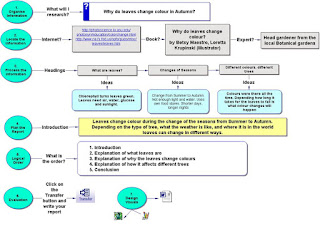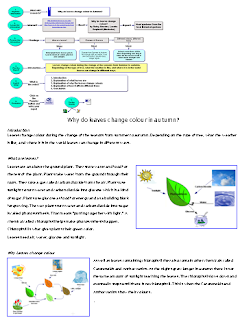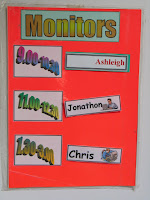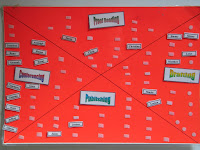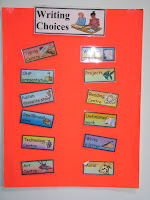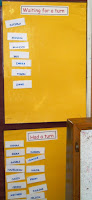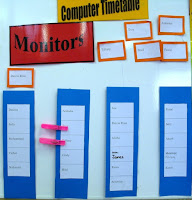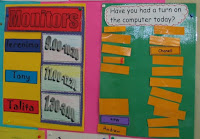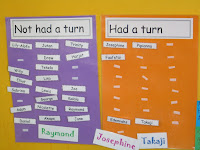Following on from my previous post about management systems, I had management boards for my reading and maths. These boards weren't managed  by me but were managed by the children. Several teachers I work with are successfully using this system. The reading board looks like this.
by me but were managed by the children. Several teachers I work with are successfully using this system. The reading board looks like this.
There are a variety of activities for children to do and they all know what they are doing at this time of the day. The 'Reading Study' here stands for their Computerised activity. Before I send children off to do this activity I always demonstrate it first preferably by projector on a whiteboard.
 by me but were managed by the children. Several teachers I work with are successfully using this system. The reading board looks like this.
by me but were managed by the children. Several teachers I work with are successfully using this system. The reading board looks like this.There are a variety of activities for children to do and they all know what they are doing at this time of the day. The 'Reading Study' here stands for their Computerised activity. Before I send children off to do this activity I always demonstrate it first preferably by projector on a whiteboard.
Depending on how many computers there are is how I will organise the reading group. Two can share a computer, working on a activity together. Or  if there is less computers available I might use my label management technique. This works very successfully in dividing up reading or math groups. This is an example of the maths board. There are 3 math groups, half of the math group goes on the computer and they have allocated labels, M for mouse,
if there is less computers available I might use my label management technique. This works very successfully in dividing up reading or math groups. This is an example of the maths board. There are 3 math groups, half of the math group goes on the computer and they have allocated labels, M for mouse, K for keyboarding
K for keyboarding , D for director
, D for director  ( they tell everybody what to do), O for observer
( they tell everybody what to do), O for observer  (they stand quietly). The other half will do related activities in their books, or complete reading games.
(they stand quietly). The other half will do related activities in their books, or complete reading games.
 if there is less computers available I might use my label management technique. This works very successfully in dividing up reading or math groups. This is an example of the maths board. There are 3 math groups, half of the math group goes on the computer and they have allocated labels, M for mouse,
if there is less computers available I might use my label management technique. This works very successfully in dividing up reading or math groups. This is an example of the maths board. There are 3 math groups, half of the math group goes on the computer and they have allocated labels, M for mouse, K for keyboarding
K for keyboarding , D for director
, D for director  ( they tell everybody what to do), O for observer
( they tell everybody what to do), O for observer  (they stand quietly). The other half will do related activities in their books, or complete reading games.
(they stand quietly). The other half will do related activities in their books, or complete reading games.My Maths task board looks like this with 3 groups, and I always demonstrate the activity with the children before I send them off to do it.
with 3 groups, and I always demonstrate the activity with the children before I send them off to do it.
 with 3 groups, and I always demonstrate the activity with the children before I send them off to do it.
with 3 groups, and I always demonstrate the activity with the children before I send them off to do it.Another management technique I use is to have the childrens maths and reading group folders on the desktop. Children only go into their folder  and there maybe only 2 or 3 activities available in the folder
and there maybe only 2 or 3 activities available in the folder  so that the children know that this is their folder and those are the only activities they can do. It is important that chldren know exactly what they are going to do, when they are going to do it, where the activity is and what their role is! That way everybody knows what they are doing and you are able to get on with the job of teaching children without worrying about what is happening in the computer centre.
so that the children know that this is their folder and those are the only activities they can do. It is important that chldren know exactly what they are going to do, when they are going to do it, where the activity is and what their role is! That way everybody knows what they are doing and you are able to get on with the job of teaching children without worrying about what is happening in the computer centre.
 and there maybe only 2 or 3 activities available in the folder
and there maybe only 2 or 3 activities available in the folder  so that the children know that this is their folder and those are the only activities they can do. It is important that chldren know exactly what they are going to do, when they are going to do it, where the activity is and what their role is! That way everybody knows what they are doing and you are able to get on with the job of teaching children without worrying about what is happening in the computer centre.
so that the children know that this is their folder and those are the only activities they can do. It is important that chldren know exactly what they are going to do, when they are going to do it, where the activity is and what their role is! That way everybody knows what they are doing and you are able to get on with the job of teaching children without worrying about what is happening in the computer centre.